The ongoing situation with COVID-19 has means that video conferencing technology now plays a much larger part in all our lives.
Products like Zoom & Teams are experiencing a huge surge in adoption which in turn has led to great scrutiny.
As a result there have been some big changes. For Zoom, its all about security & For Teams usability seems to be the main issue.
In this blog we take a look at how Teams & Zoom are adapting to meet the demands & expectations of their newly expanded customer base.
Zoom
There has been a huge global uptake of Zoom which has now exceeded 300 million users per day. However this has led to significant scrutiny from cybersecurity experts.
Zoom has been criticised for its lack-lustre attention to security:
- It has been particularly vulnerable to “Zoombombing”, where uninvited individuals hijaak a meeting and use hateful language or share inappropriate images.
- The company had to resolve a bug that could allow a hacker to take over a Zoom user’s Mac.
- The company had to revise its policies after it was found that Zoom on iOS app sends a user’s data to Facebook for advertising purposes.
- After claiming that its calls were encrypted, the company had to back track when it was proven wrong.
But its not all bad news. It is reassuring to see that Zoom are actively addressing the security concerns.
In the blog in early April from Zoom’s CEO, Eric S Yuan where states that daily Zoom meeting participants went from 10 million in December 2019 to 200 million by April 2020. This has now exceed 300 million daily users.
He apologised for having “fallen short of the community’s and their own privacy and security expectations”.
He goes on to explain how the large influx of a broader set of Zoom users who are using it in many different ways has presented them with many challenges that were when the platform was conceived.
It is reassuring to see that Zoom have outlined issued a detailed 90-day security plan plus announced the initiation of a security advisory board.
Recent Security Improvements in Zoom
There have been some good security improvements in recent weeks which have incorporated most of the points mentioned above.
Random meeting IDs
Choose whether to use your personal Meeting ID or use a random one.
Meeting password
You can now require a password when participants enter a meeting
Waiting Room
This pre-existing feature allows the host to let participants into the meeting as they join. For new accounts this will now be defaulted to on.
This feature can be turned on even when a meeting is in progress. See below.
New In-meeting security options
This new icon should appear when you create a new meeting or when actually in a meeting.
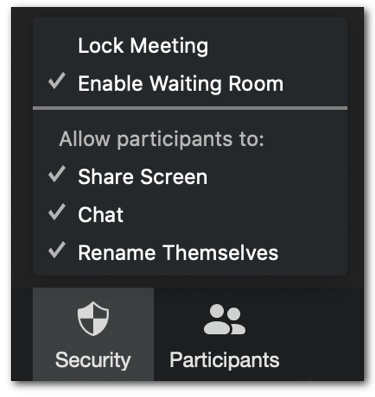
Data routing Control
If you are using a paid account you will now have the ability to opt in or out of data centre regions with respect to data in transit.
Zoom version 5
This will finally include 256 bit encryption.
Best practice for using Zoom
With that in mind we have put put together a guide on how you can stay secure when using Zoom for you meetings.
Keep your version of Zoom Updated
There are lots of changes & improvements at the moment so it is important that you and your staff are using the latest version on Mac and iOS.
The current version is 4.6.12 but version 5 should be available soon.
Avoid using your personal meeting ID when hosting events.
The personal meeting ID is basically one continuous meeting.
To avoid zoombombing, make sure you use a random ID when scheduling meetings.
Waiting Room
This feature allows the host to control the participants that join a meeting. The host can admit attendees from the waiting room one by one or admit them all at once.
This feature was available in version 4.6.2 onwards.
You can activate Waiting Room for all users from the Zoom web portal or you can choose it from the advanced features when scheduling a meeting.
Lock Your Meetings
Once all the attendees have joined your meeting it makes sense to lock the meeting to prevent unexpected attendees joining.
Mute Audio & Turn Video Off
Once you have joined the meeting you can turn your video on and just use the space bar when you want to speak.
Meeting Password
For added layers of security you can require a password in addition to the meeting ID.
You can also apply your own 2-factor authentication by emailing the meeting ID to your invited attendees but send the password separately using SMS or other messaging service.

Microsoft Teams

Like Zoom, Teams has experienced a huge increase in users since the Coronavirus began.
Teams also has excellent video conferencing capabilities with additional features such as chat and SharePoint file sharing.
As part of the Office365 cloud offering, Teams is currently considered to possess greater security than Zoom but in our opinion it has been caught out by the Coronavirus pandemic for different reasons…
Teams is trailing behind Zoom when it comes to ease of use as it can prove difficult to join meetings if attendees do not already use Teams.
Luckily, Microsoft are actively addressing these short fallings and new features will be released in the coming weeks and these include:
Improved join launcher experience
When accepting meeting invites, users will be provided with clearer options for how they would like to join the meeting.

Improved background effects
It is now possible to use Microsoft provided backgrounds instead of justing being able to blur the background. Furthermore, it will be soon be possible to use custom images.

Tips for using Teams on a Mac
- We have found that invitations for meetings in Teams do not work in Safari and it asks the user to download the Teams app.
The solution is to copy the meeting invite URL and use Chrome instead. This should allow your attendees to use the web version of Teams without any problems.
- Allowing Guest Access to your Teams
It can be helpful to include external people in your chats and video meetings invitations.
This feature is turned off by default but it is easy to activate from the Teams Admin Centre.
Stay informed…
There are a lot of changes happening so we think it makes good sense to:
- Sign up to the Zoom Blog to keep up to date with the progress their 90-day security plan. Sign up here.
- Check out the “Whats new in Microsoft Teams” web page. Click here.
- Regularly check your software for updates to ensure you are benefiting from the latest features.
Thanks for reading. Please feel free to forward to anyone else who you think may be interested in this.
Implicit provides IT support for Apple and macOS
We are Master Experts in Daylite CRM for Apple. Learn more about Daylite Plugins and extensions

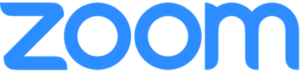
Recent Comments